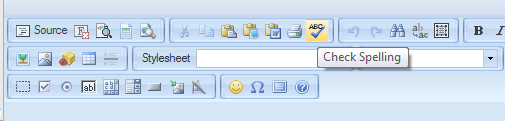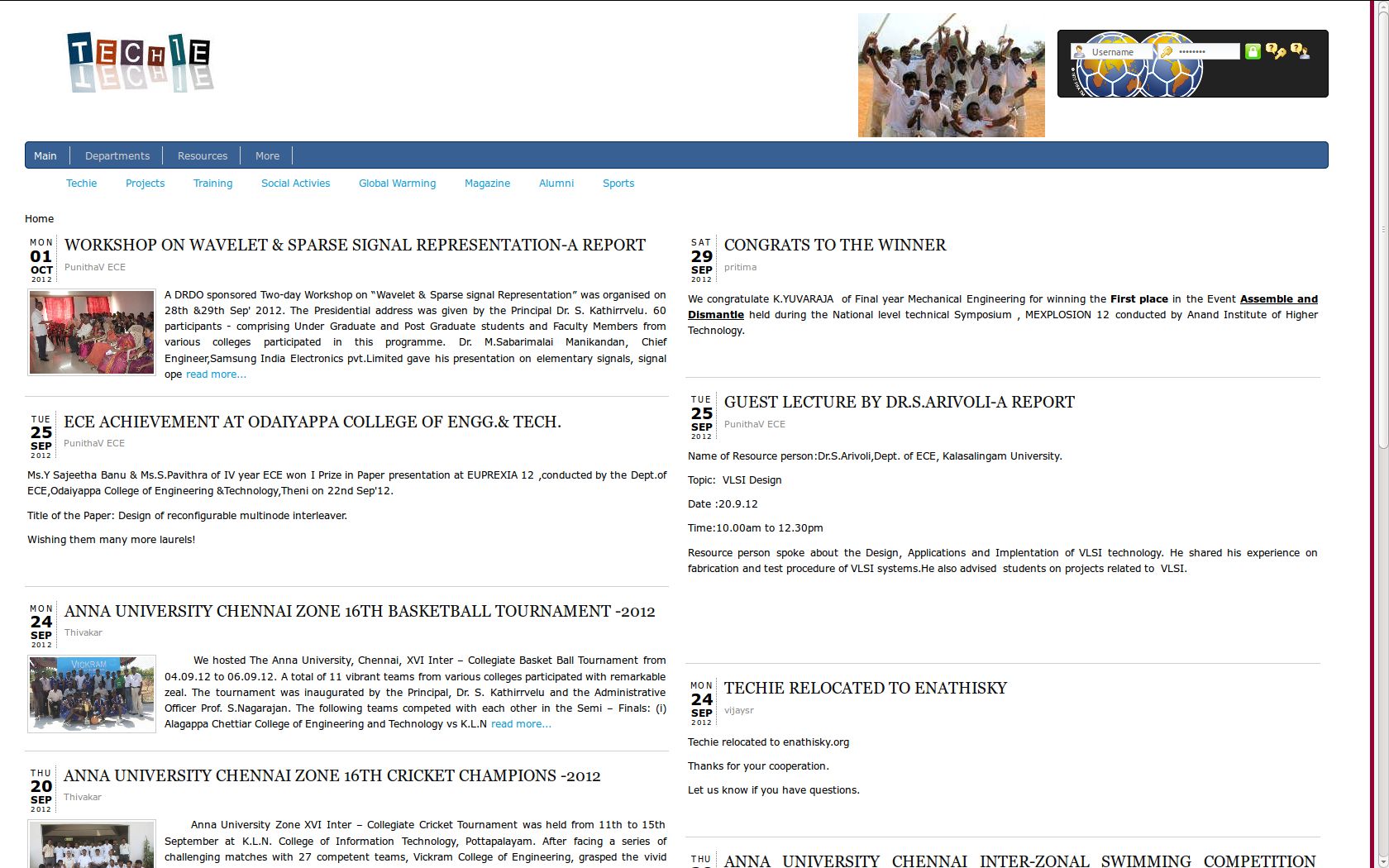- Written by vijaysr
- Hits: 15124
How to: Attach an Image
Step 0: Make sure the image you are attaching is no more than 800 pixels wide, resize the Image if required. Read How to: Resize Image.
Read about image resolution here.
Step 1: Click Insert/Edit Image
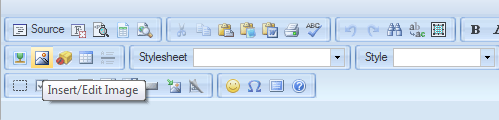
Step 2: Goto Upload Tab, Browse the local machine from which you want to upload the image, click send it to server button.
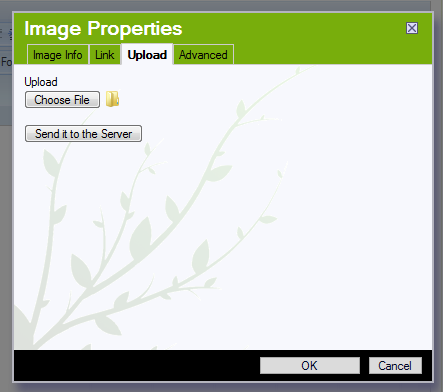
Step 3: Once you have uploaded the image file, you can select the file in Image Info Tab. Select OK.
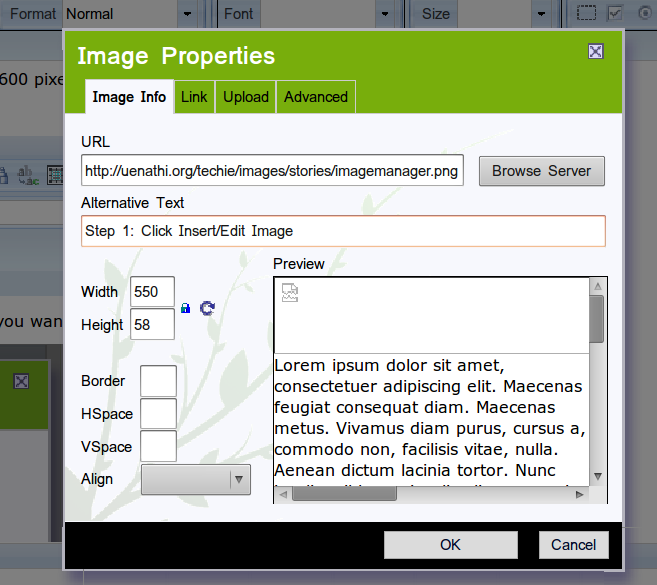
Tip: Add Alternative Text (descriptive text about the image), to avoid "description missing" message.
And also if the image is not available or if the page did not load properly, the text will be shown.
Tip: As time goes by, when you have added lot of images, it will become difficult to identify the last image that you uploaded.
Try creating folders as and when required, using the image manager. You can also use the image manager to upload & insert image into the article.
Continue with the rest of the article.